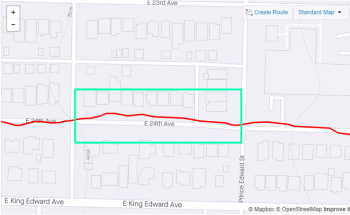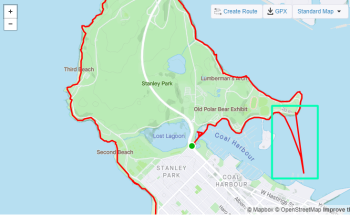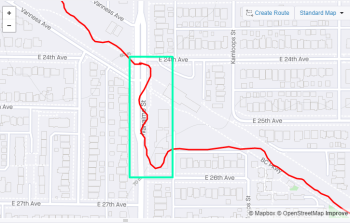Troubleshooting GPS Issues
This topic lists out steps to take to fix common GPS tracking issues.
Troubleshooting Methods
Try these methods below to investigate and fix your GPS issues:
A) Turn your phone off and on.
B) On your phone, turn your GPS off and on.
C) Check that Strava is allowed to use your location.
- On your phone, go to your Settings app. (0:05)
- Click on Apps. (0:11)
- Select Strava. (0:24)
- Click on Permissions. (0:34)
- Toggle ON for Location. (0:40)
D) Disable battery saver settings on for Strava.
- On your phone, go to your Settings app. (0:04)
- Click on Apps. (0:13)
- Select menu in the top right-hand corner of your screen. (0:22)
- Click on Special access. (0:24)
- Click on Optimize battery usage. (0:30)
- In the drop-down, select All apps. (0:36)
- Toggle OFF for Strava. (1:00)
E) Change your location settings to High accuracy.
- On your phone, go to your Settings app. (0:05)
- Click on Connections. (0:11)
- Select Location. (0:20)
- Click on Locating method. (0:27)
- Select High accuracy. (0:31)
If you're in a low-signal GPS area, remove your phone from your pocket or other barrier to get a better signal.
GPS issues with your tracking device or Strava app can result in a different distance reported in your Strava activity than what you actually ran. The following are common GPS issues:
- GPS drift – GPS records a route that follows the shape of the road your ran, but deviates from it.
- Lost GPS signal – GPS signal may be lost for a period of time and then connects again at a later point. You will see a straight line connecting the two points and may record a greater distance.
- GPS bounce – The GPS track appears to be small "zig-zags" along the road and records a greater distance.
GPS drift
Lost GPS signal
GPS bounce